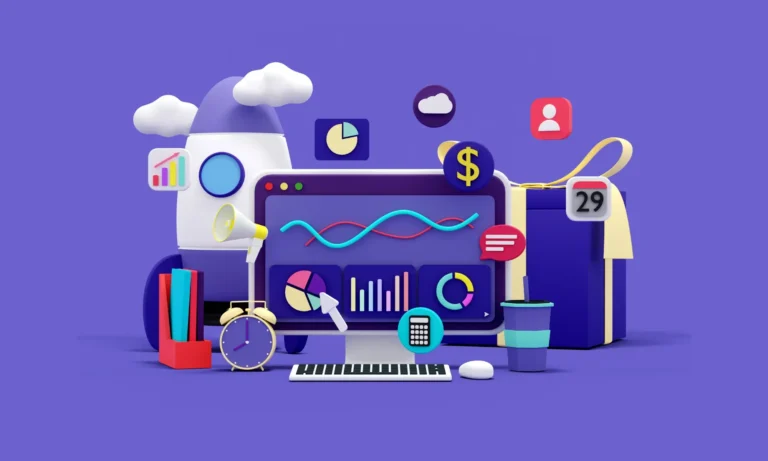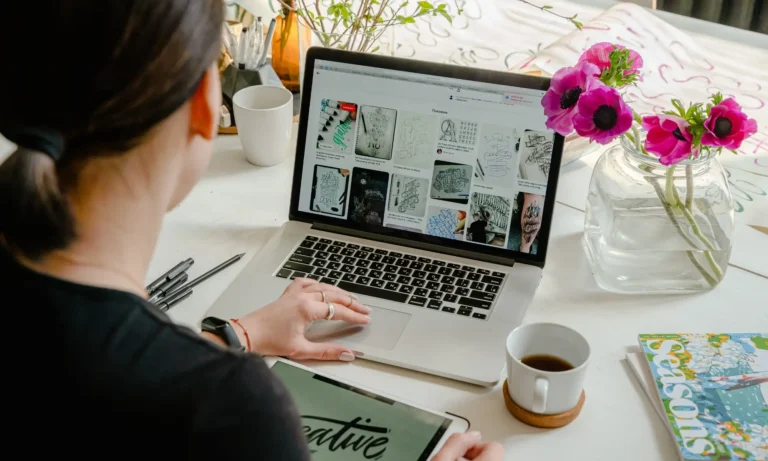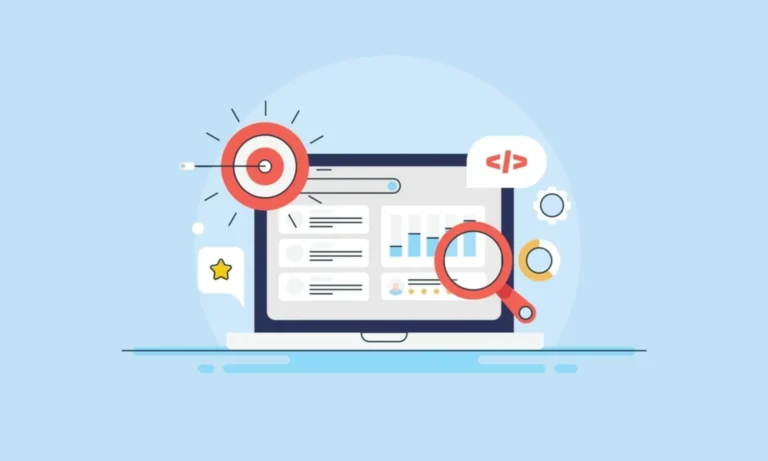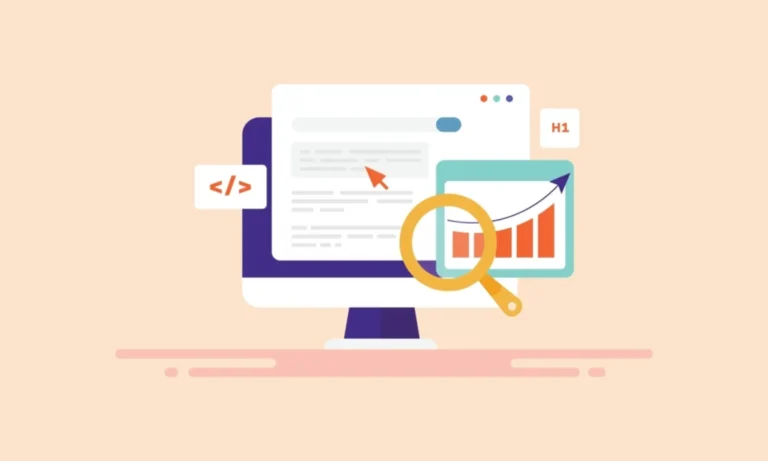How to Create SEO-Friendly PDF Documents?
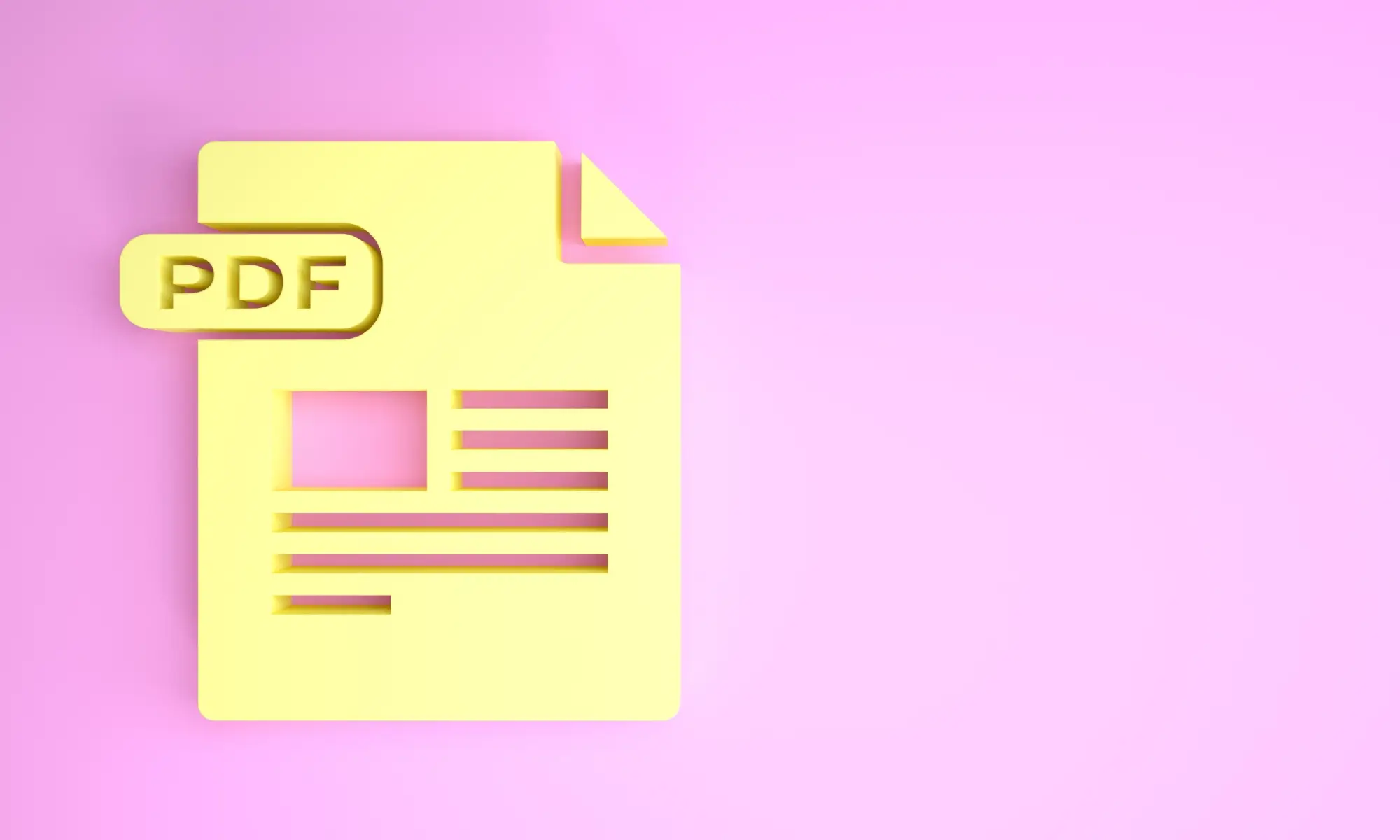
In today’s digital landscape, search engine optimization (SEO) extends beyond web pages and blog posts. PDFs, often used for white papers, research reports, eBooks, product guides, and case studies, are common formats shared online. However, many PDFs remain invisible to search engines because they’re not optimized for SEO. With the right techniques, you can ensure your PDF files are easily discoverable, indexable, and rank well on search engines. This article will guide you through the steps to create SEO-friendly PDF documents.
Why SEO for PDFs Is Important?
Optimizing your PDFs for SEO improves their visibility in search engine results pages (SERPs). This means users can find them more easily, driving organic traffic to your website. Optimized PDFs provide the following benefits:
- Improved Search Visibility: Search engines like Google can index PDFs, but only if they’re properly formatted.
- Higher Engagement: PDFs can rank for various keywords, which boosts your content’s reach.
- Accessibility: SEO-friendly PDFs ensure users with disabilities can access and navigate the content using screen readers.
Step-by-Step Guide to Creating SEO-Friendly PDFs
1. Start with Text-Based Content
Before diving into PDF creation, remember that search engines cannot read content within images or graphics. PDFs that consist entirely of scanned images or non-readable text (such as flattened layers in graphic design software) won’t be indexed properly. Ensure your document is text-based and contains searchable text.
Tip: Use document processors like Microsoft Word, Google Docs, or Adobe InDesign that produce text-based content. Avoid saving images of text as this will hamper SEO.
2. Choose SEO-Relevant File Names
The file name of your PDF should be descriptive and keyword-optimized. This gives search engines context about the document’s content.
- Use primary keywords that reflect the core topic of the PDF.
- Avoid generic file names like “document1.pdf.”
- Use hyphens instead of underscores to separate words (e.g., seo-friendly-pdf-guide.pdf).
3. Optimize the PDF Title
The title of your PDF, like a webpage’s title tag, is crucial for SEO. Many search engines treat the title metadata as the primary way to determine the document’s relevance to a search query.
To optimize the title:
- Go to the “Document Properties” section (found under File > Properties in Adobe Acrobat).
- Enter a descriptive, keyword-optimized title in the “Title” field.
Example: If your PDF is about “How to Boost SEO with PDF Documents,” the title could be Boost SEO with Optimized PDF Documents.
4. Incorporate Keywords Naturally
Like any web content, keyword optimization is crucial for SEO in PDFs. Ensure that:
- Primary and secondary keywords are present in the document’s headings, subheadings, and body text.
- Keywords are naturally integrated and relevant to the content. Avoid keyword stuffing, which can lead to penalties from search engines.
Best Practices:
- Include your target keyword in the first paragraph.
- Use related keywords and synonyms throughout the content.
5. Optimize the Document Properties
Many PDFs come with metadata fields that should be optimized for SEO. These include:
- Title: As mentioned, this should contain relevant keywords.
- Author: Include the name of the organization or individual.
- Subject: This is similar to a meta description for webpages. Write a concise summary (about 150 characters) that explains the document’s purpose, including keywords.
- Keywords: Enter specific keywords or phrases relevant to the document content.
These metadata fields are often found in the properties section of PDF editors like Adobe Acrobat.
6. Use Proper Heading Tags (H1, H2, H3)
Search engines rely on heading tags to understand the structure of your content. Using the right headings (H1 for main title, H2 for subheadings, and H3 for further divisions) makes your document more readable and helps search engines understand the document’s hierarchy.
- Ensure your H1 contains the main keyword.
- Use H2 and H3 tags for structuring your content.
Tools like Adobe Acrobat Pro let you format headings in a way that search engines can recognize.
7. Optimize Images in the PDF
If your PDF contains images, ensure that they are optimized for SEO:
- Use Alt Text: This helps search engines understand the content of the image, as they cannot read images directly. Alt text also improves accessibility for visually impaired users. Include a brief description and incorporate keywords if relevant.
- Compress Image Sizes: Large images can slow down the PDF’s load time, affecting both user experience and SEO rankings. Compress images using tools like TinyPNG or Adobe’s built-in compression features.
8. Add Hyperlinks to Your PDF
Just like web pages, PDFs can contain links. Incorporating both internal and external links helps search engines crawl your site and build authority. Here are a few best practices:
- Internal Links: Link to relevant pages on your website. This encourages users to explore further and helps search engines associate your PDF with other high-quality content.
- External Links: Link to authoritative, relevant external websites to support your content. However, ensure that these links are credible and add value.
Use descriptive anchor text for the links. Avoid generic terms like “click here.” Instead, use keyword-rich phrases that describe the content of the linked page.
9. Compress the PDF for Fast Load Times
Page speed is a ranking factor for search engines, and this extends to PDFs. Large PDFs can result in slow load times, negatively affecting user experience and SEO.
To reduce PDF size:
- Compress images and graphics.
- Use built-in PDF optimization tools available in editors like Adobe Acrobat (File > Save as Optimized).
10. Make Your PDF Mobile-Friendly
Many users access content on mobile devices, so ensuring your PDF is mobile-friendly is essential. A responsive PDF adapts to different screen sizes, improving user experience and engagement.
- Use responsive layouts: Avoid fixed designs that don’t translate well on small screens.
- Font sizes: Ensure that text is legible on mobile devices without zooming.
- Interactive elements: Include clickable links and buttons that are easy to tap on a touchscreen.
11. Ensure Accessibility with Tags
PDFs should be accessible to all users, including those with disabilities. Proper tagging ensures that screen readers can navigate your document easily, making it compliant with accessibility standards such as WCAG (Web Content Accessibility Guidelines).
- Use PDF tagging to define the document structure (headings, paragraphs, lists).
- Include alternative text for images.
Most modern PDF editors like Adobe Acrobat allow you to add these tags.
12. Submit the PDF to Google Search Console
To give search engines a helping hand, you can directly submit your PDF to Google Search Console, especially if it’s an important resource on your site. This ensures that Google indexes it quickly and associates it with your main domain.
- Go to Google Search Console.
- Submit the URL of the hosted PDF in the “Inspect any URL” section.
13. Host the PDF on Your Website
To improve SEO for your PDF, host it on your own website rather than third-party platforms. This enables search engines to associate the document with your domain, thereby increasing your site’s authority. Create a dedicated landing page for the PDF and embed it with a download option.
Final Thoughts
Creating SEO-friendly PDF documents is an often-overlooked yet essential aspect of optimizing content for search engines. By incorporating the strategies outlined above—such as optimizing metadata, integrating keywords, and ensuring mobile-friendliness—you can increase the visibility of your PDFs, driving more traffic and improving user engagement. Remember, SEO is an ongoing process, so regularly update and refine your PDFs to stay relevant in search engine rankings.
By following these best practices, your PDFs will not only be more accessible and user-friendly but also well-optimized for search engine performance.